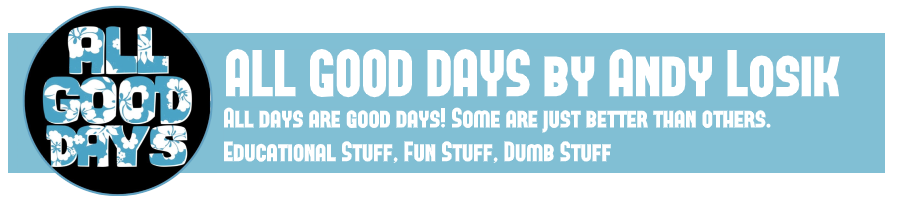Okay, okay...so Google Docs (now officially Google Drive) doesn't do the foo foo stuff and you can't access your favorite font out of the 864 you have installed on your computer. I get that. Well, here are 5 things Microsoft Word can't do for you and your teaching that Google Drive can.
1.
Upload (just about) anything. With Google Drive you can upload and store online all kinds of files. Audio, video, Power Points, and images can be put safely and organized on your webspace so you will always have access to them wherever you can get online. This is especially helpful for people who switch between schools or locations and don't always have the same machine with them.
2.
Share. Making a document available for your colleagues and students to access is as simple as clicking the "share" button. The same is true for making a document collaborative so that many people can simultaneously work on it. One of the biggest advantages that I have gained through this feature is that students can hit the share button and instantly turn in their papers to me.
3.
Give feedback.Once someone has shared a document with you, you can give them feedback very easily. Just highlight something and then click the comment tab. A window pops up and you can share your thoughts. One great way to help students edit their documents is to highlight errors with designated colors (
idea borrowed from Wendy Baker). Red might mean to check capitalization. Blue might mean there is a tense problem. Students see what needs to be fixed and can take care of the issues.
4.
It can save your butt. It can fry your butt. When the laptop dies or something crashes there is no reason to panic. Google Drive saves your work every few seconds. After a disaster all you have to do is log back into Google Drive and the latest version of the work is right there and ready to go. Not only does Google Drive frequently save your work, it tracks it too. Go to "File" and click "Revision History" and you can return to any spot of the document's creation. This can be a huge help when working on a shared document because Google tags which user made which edit. This became a very helpful teaching tool last year when a fifth grader decided to sabotage a group project by deleting entire pages of shared work. By simply going to Revision History, the whole class was able to see with a timestamp when the perpetrator committed the deletion. It also tagged for all to see who was responsible. A big lesson was learned by all about the powers of Revision History. Another way it is powerful for teachers is that it shows exactly when and how long a student worked at a piece. If you suspect a paper was a cut and paste job and then can see a total of nineteen minutes was spent on a 1000 word essay, it is a pretty good bet that your suspicions are valid.
5.
Take the learning everywhere. The ability to access a file is convenient but it can also send a powerful message that technology use doesn't just happen in Infotech or in school for that matter. Kids can access their work at any time and anywhere and on many kinds of devices. I always find it interesting that on many projects students are going way beyond the amount of time I would expect them to be working on their presentations away from school. We do have kids who don't have Internet access at home so I never require work to be done away from school. For those who do, the option is always available and many take advantage of the opportunity.
As for not being able to add lots of foofy borders and all of your fonts to your work, you still can. All you have to do is download the work you did online, run it through Microsoft Word, and then pretty it up.