It's been a long time since I have been so proud of a former student.
Congrats former Bentheim Elementary Infotech student and Hamilton High School grad Emily Oren on such a great accomplishment becoming an NCAA Division II regional champion! The fact she runs for Hillsdale, the best college in the country makes me even prouder.
Emily Oren is the Regional Champion! - Hillsdale College Athletics.
Monday, November 24, 2014
Check out the Session Listings for #CUERockStar Camp Melbourne, FL
Get yourself some sun this winter and soak up some amazing professional development as well.
Check out the sessions now listed for Rock Star Florida
January 17-19, 2015
Stone Magnet Middle School, 1101 E University Boulevard, Melbourne, FL 32901
Day 1 - Microsoft, Google, and Apple
Day 2 - STEAM
Day 3 - Digital Pedagogies
All CUE Rock Star Teacher Camps are purposely designed and focused small group events that have three items in common:
Hands-On Learning
All three days consist of two, two-hour sessions allowing attendees to "dig in deep" and really get to know their topic and build resources to use next year. Morning sessions are repeated in the afternoon so that attendees have two different opportunities to attend a workshop.
Small Presenter to Attendee Ratios
CUE Rock Star events are built so that there is one presenter for every ten attendees and the events sell out at 60-70 attendees. This allows participants to get hands-on support and learn directly from knowledgeable educators. The amazing Faculty is there to support YOU, the real rock stars. CUE Rock Star Melbourne has an all-star cast of presenters, but the staff isn't who these events are about. The attendees are the real rock stars and contribute to the magic these camps produce. These three days focus on bringing out the best of all in attendance and launching a new crop of edtech leaders.
Time for Collaboration and Networking
We purposely start late, end early, and take extended lunches so that all attendees have ample opportunities to collaborate and network as part of learning community.
Lodging Information:
View this map for several hotels in the area. CUE is not endorsing or recommending any particular hotel; this is intended for informational purposes only.
Daily Schedule:
9:00 Coffee
9:30 Shred Sessions
10:00 Session 1
12:00 Lunch/Networking
2:00 Session 2
4:00 Closing
Registration and more details at CUE Rock Star Camp Melbourne, FL.
5 Easy Tech Projects for Kids to Give Thanks
Here are five technology infused ways for kids to show their thankfulness as we head into Thanksgiving here in the U.S. Canadian friends can file this one away until next Fall.
The great thing about each of these activities is that thoughts and ideas are not only shared with the whole class but also an authentic audience across the web. Publish a link in a newsletter or on a class blog and invite the outside world into your classroom and the hard work of your students.
 1. Blog Comments: One of the fastest ways for kids to give thanks is on a class blog. Create a post as a writing prompt and then open up the comments to your students. In Blogger and other platforms there are various settings to allow anonymous comments but have students sign each one with a first name. It is a good idea to watch each new addition closely to ward off any pre-holiday hi-jinx or silliness. It is neat to see all of the ideas in one group spot. Students can also comment on each other's thoughts.
1. Blog Comments: One of the fastest ways for kids to give thanks is on a class blog. Create a post as a writing prompt and then open up the comments to your students. In Blogger and other platforms there are various settings to allow anonymous comments but have students sign each one with a first name. It is a good idea to watch each new addition closely to ward off any pre-holiday hi-jinx or silliness. It is neat to see all of the ideas in one group spot. Students can also comment on each other's thoughts.

2. Build a Shared Class Slide Deck: If your students all have Google Apps for Education accounts, you can create a presentation that has a blank slide for every student. Just share the deck with the entire class and each student can work in his or her own little corner of the collaborative project. It is a proactive idea to designate each slide ahead of time with a student name or class number. This greatly reduces students interfering with one another. Each can create a slide that has textual and visual expressions of what makes them thankful. The finished deck can be embedded on a class webpage for everyone to easily view.
[caption id="attachment_881" align="alignleft" width="251"] Haiku Deck helps you makes stunning slides.[/caption]
Haiku Deck helps you makes stunning slides.[/caption]
3. Get Artsy with Haiku Deck: Students will need an account in Haiku Deck, but they can do that with their Google Accounts as well. Haiku Deck is available free as an iOS app or on the web at HaikuDeck.com. There isn't the option of all collaborating on the same deck of slides like in Google Apps, but there are a number of sharing options that easily let students email links or embed codes to a teacher so all of the work can get compiled in one publicly accessible spot. Students can upload their own background photos or select from the beautiful free collection that Haiku Deck offers.
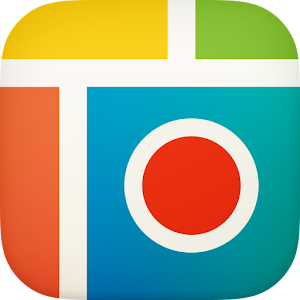 4. Create a Pic Collage: This a great free app available on iPad and Android devices. It has an easy to use interface for dragging and dropping a number of pictures into a collage and accenting with text and borders. A number of frames are available that makes the maneuvering even easier. Non-linguistic representations of concepts are often the most powerful connections to really understanding something. A collage showing thankfulness really gets kids thinking about what they have special in their lives, but also how to effectively communicate that visually. Collages can be saved as images and then posted by the teacher.
4. Create a Pic Collage: This a great free app available on iPad and Android devices. It has an easy to use interface for dragging and dropping a number of pictures into a collage and accenting with text and borders. A number of frames are available that makes the maneuvering even easier. Non-linguistic representations of concepts are often the most powerful connections to really understanding something. A collage showing thankfulness really gets kids thinking about what they have special in their lives, but also how to effectively communicate that visually. Collages can be saved as images and then posted by the teacher.
 5. Let Them Show it with ShowMe: ShowMe is a great whiteboard recording app for the iPad. Students can upload a picture or draw one and then create a voice over track telling for what they are thankful. One advantage that ShowMe has over some of the other whiteboard apps is that if logged into a teacher account, the quick movies generated can all be easily posted to webspace that ShowMe provides.
5. Let Them Show it with ShowMe: ShowMe is a great whiteboard recording app for the iPad. Students can upload a picture or draw one and then create a voice over track telling for what they are thankful. One advantage that ShowMe has over some of the other whiteboard apps is that if logged into a teacher account, the quick movies generated can all be easily posted to webspace that ShowMe provides.
None of these techniques take a tremendous amount of tech skills and don't require a lot of planning on the teacher's part. Give one a spin this week and you are likely to wind up thankful you did.
The great thing about each of these activities is that thoughts and ideas are not only shared with the whole class but also an authentic audience across the web. Publish a link in a newsletter or on a class blog and invite the outside world into your classroom and the hard work of your students.
2. Build a Shared Class Slide Deck: If your students all have Google Apps for Education accounts, you can create a presentation that has a blank slide for every student. Just share the deck with the entire class and each student can work in his or her own little corner of the collaborative project. It is a proactive idea to designate each slide ahead of time with a student name or class number. This greatly reduces students interfering with one another. Each can create a slide that has textual and visual expressions of what makes them thankful. The finished deck can be embedded on a class webpage for everyone to easily view.
[caption id="attachment_881" align="alignleft" width="251"]
3. Get Artsy with Haiku Deck: Students will need an account in Haiku Deck, but they can do that with their Google Accounts as well. Haiku Deck is available free as an iOS app or on the web at HaikuDeck.com. There isn't the option of all collaborating on the same deck of slides like in Google Apps, but there are a number of sharing options that easily let students email links or embed codes to a teacher so all of the work can get compiled in one publicly accessible spot. Students can upload their own background photos or select from the beautiful free collection that Haiku Deck offers.
None of these techniques take a tremendous amount of tech skills and don't require a lot of planning on the teacher's part. Give one a spin this week and you are likely to wind up thankful you did.
Wednesday, November 19, 2014
Great stories show Michigan schools "Doing More Together"
Check out just some of the amazing teaching and learning happening across the Ottawa Area Intermediate School District here in Michigan. I am so lucky to be surrounded by so many educational organizations doing things at an incredible level.
DoingMoreTogether.org Stories.
Great Story Starters with "The Big Picture" from The Boston Globe
Thanks to Ben Rimes for sharing this great resource from the Boston Globe. These pictures are fabulous to use as writing prompts, story starters, and non-verbal representations of academic vocabulary words. I am putting them to use today.
The Big Picture - The Boston Globe.
The Big Picture - The Boston Globe.
Thursday, November 13, 2014
Monday, November 10, 2014
Crop and Export Google Drawing as Transparent Graphics
I got inspired by Eric Griffith at the Michigan Google Conference to start using Google Drawing more but I found it limited in that everything was on a rectangle and I didn't know an easy way to export.
Today I discovered you could not only export as a .png graphic with full transparency but that you can also grab the bottom right corner and crop the size of your canvas. This is great for creating banners for websites or letter heads.
The only thing that continues to be missing is a quicker way to save that .png file into Google Drive without having to download it first and then upload it into your Drive account.
[caption id="attachment_852" align="alignleft" width="885"] The quick and easy way to crop and export Google Drawings as .png[/caption]
The quick and easy way to crop and export Google Drawings as .png[/caption]
Today I discovered you could not only export as a .png graphic with full transparency but that you can also grab the bottom right corner and crop the size of your canvas. This is great for creating banners for websites or letter heads.
The only thing that continues to be missing is a quicker way to save that .png file into Google Drive without having to download it first and then upload it into your Drive account.
[caption id="attachment_852" align="alignleft" width="885"]
Find the Google Experts around You
Google Education has created a comprehensive directory of Google Certified Teachers, Google Education Trainers, partner organizations and reference schools.
One of the features I like the most is that you can even search geographically and locate those experts closest to home.

One of the features I like the most is that you can even search geographically and locate those experts closest to home.
Friday, November 7, 2014
Explain Everything + Google Drive = Awesome
I saw today via the Twitterverse that the whiteboard app Explain Everything (iOS|Android) connects with Google Drive. I have primarily been a user of ShowMe when it comes to whiteboard apps but this might be the tipping point for me to move over to the EE side of the fence. Add in the fact that Explain Everything is also the only whiteboard app currently available on Android and it becomes even more attractive since I use devices on that platform as well.
When starting a new project, Explain Everything allows users to access photos from the device's internal media storage but also makes materials and docs in iTunes, Dropbox, Box.com, Evernote, and OneDrive available in addition to what you have in your connected Google Drive account. With some of the other whiteboard apps, I would get frustrated because something I wanted to annotate in a video wasn't in the camera roll on that one particular device.
Those multiple cloud-based options are also available when it comes to saving your project video with the additional benefit of exporting to Vimeo. On the iPad, there is even the option to open the project in other apps like iBooks as a .pdf or iMovie as a .mp4.
Here is a video I created from family pictures housed in Drive and then saved back to Drive.
Here is a scenario where Explain Everything connected to Google Drive could be very handy for a teacher. A fourth grade teacher is trying to figure out why many of her students are struggling with long division so she has them each complete one long division problem on the tablet in the hallway while narrating their problem solving with Explain Everything. By having students save their videos to her Google Drive or a classroom Drive account, she can later watch those videos on her computer. She can analyze exactly where hangups are happening for each student and organize all of those pieces of formative assessment into one folder. She could conference the next day with each student as they watch the video together and address the specifics of the problem. She can also share that video with a child's family very easily to help explain where the student needs work.
One drawback of Explain Everything is that the app does not provide users an online space to post their videos like ShowMe does. With all of these other options, that is quickly becoming a moot point.
The app costs $2.99 but is easily worth every cent.
When starting a new project, Explain Everything allows users to access photos from the device's internal media storage but also makes materials and docs in iTunes, Dropbox, Box.com, Evernote, and OneDrive available in addition to what you have in your connected Google Drive account. With some of the other whiteboard apps, I would get frustrated because something I wanted to annotate in a video wasn't in the camera roll on that one particular device.
Those multiple cloud-based options are also available when it comes to saving your project video with the additional benefit of exporting to Vimeo. On the iPad, there is even the option to open the project in other apps like iBooks as a .pdf or iMovie as a .mp4.
Here is a video I created from family pictures housed in Drive and then saved back to Drive.
Here is a scenario where Explain Everything connected to Google Drive could be very handy for a teacher. A fourth grade teacher is trying to figure out why many of her students are struggling with long division so she has them each complete one long division problem on the tablet in the hallway while narrating their problem solving with Explain Everything. By having students save their videos to her Google Drive or a classroom Drive account, she can later watch those videos on her computer. She can analyze exactly where hangups are happening for each student and organize all of those pieces of formative assessment into one folder. She could conference the next day with each student as they watch the video together and address the specifics of the problem. She can also share that video with a child's family very easily to help explain where the student needs work.
One drawback of Explain Everything is that the app does not provide users an online space to post their videos like ShowMe does. With all of these other options, that is quickly becoming a moot point.
The app costs $2.99 but is easily worth every cent.
Wednesday, November 5, 2014
Power to the pupil | Jennifer Magiera | TEDxBurnsvilleED - YouTube
Jennie Magiera folks.......As good as it gets! A great friend and great inspiration.
via Power to the pupil | Jennifer Magiera | TEDxBurnsvilleED - YouTube.
via Power to the pupil | Jennifer Magiera | TEDxBurnsvilleED - YouTube.
Subscribe to:
Posts (Atom)
